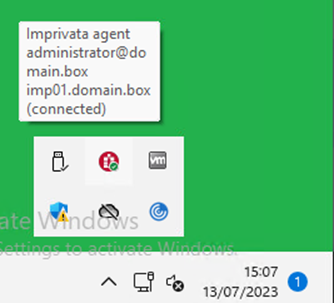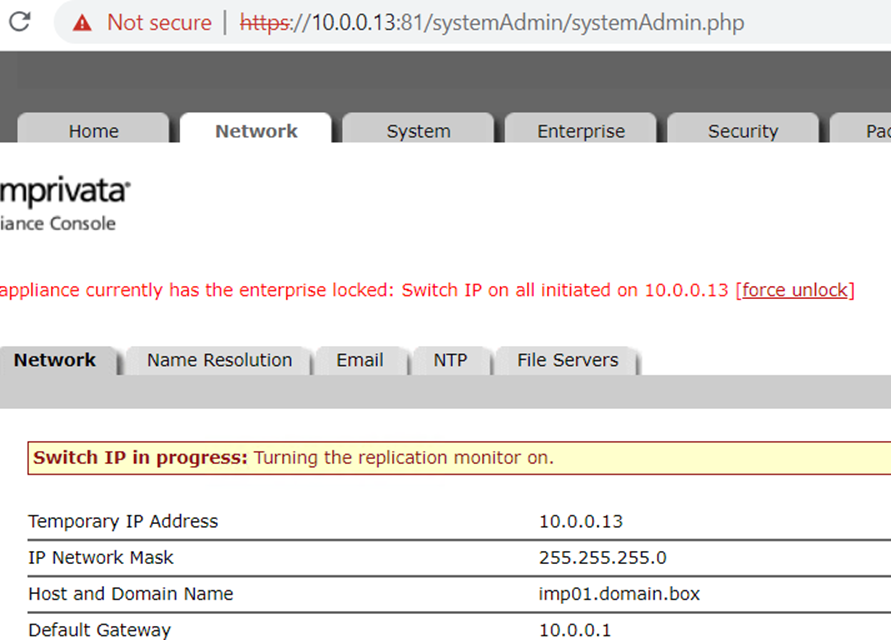1. What do you need?
- 2 running Imprivata Appliances
- Imprivata appliance version 7.8 or higher (check Imprivata documentation for details)
- G4 Appliance downloaded from Imprivata Support page
- Imprivata G4 license file
- Space for two new Imprivata Appliances on your hypervisor, on the same subnet as the existing appliances, preferable on the same host.
2. Create G4 appliances
- Import the (first) G4 OVA into your Hypervisor
- Power on after import, do not touch the console
- Import the (second) G4 OVA into your Hypervisor
- Power on after import, do not touch the console
3. Create enterprise export
- Logon to the G3 Appliance Console (http://ApplianceName:81)
- Goto systems tab, Operations
- Click on Open export wizard -> Start a new Export
- Click Start export, download export when ready
- Enter your superadmin credentials when prompted
4. Configure G4 appliances
- Power on the two new G4 appliances
- Configure network settings with temporary IP addresses
- Reboot appliances
5. Import Enterprise export
- Goto appliance Console (https://appliance_ip:81) of first appliance
- Accept license agreements
- Click Next
- Select recreate an existing enterprise from a export file
- Click next
- Select your export file, enter the password if encrypted
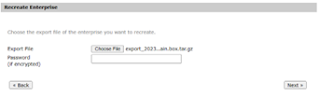
- Click Next
- Enter the Temp IP addresses of your new appliances and select Database and Service
- The second appliance should look like this while importing
6. Setup Client testing
How to test the new appliances before going into production?
By changing a simple registry key on a client device, communication is redirected to the new appliances.
- Connected with production Appliance