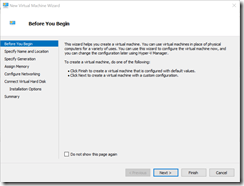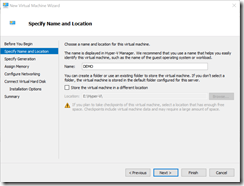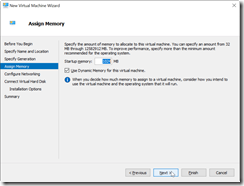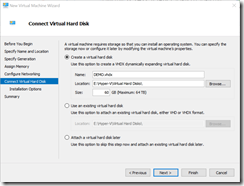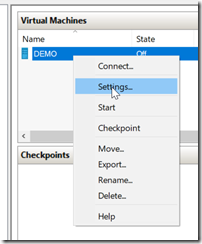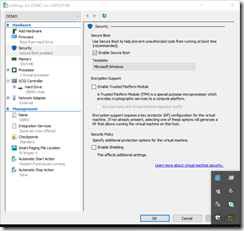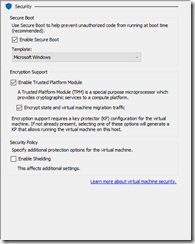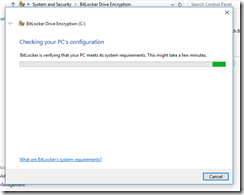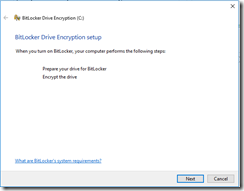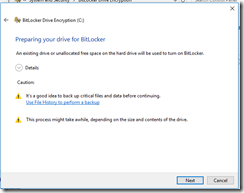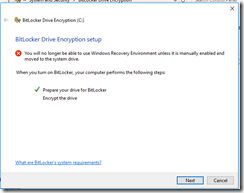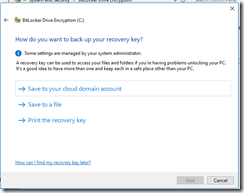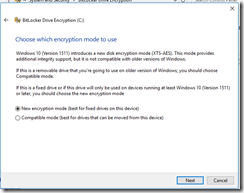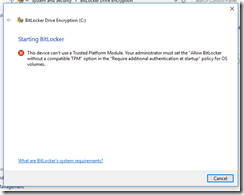Make sure your TPM Chip is working on your host machine.
Create a VM in Hyper-V.
Select Generation 2
Check if your VM has external network access
Choose install operating system later
Goto Settings of your VM
Goto security
Enable TPM and Click Apply.
Install your Operating system now.
If this happens, wait for your VM to start and click on Enhanced Session
Log in with your Intune account
Start Bitlocker
Turn Bitlocker on
Click next
Click next
Click next
Choose your option and click next
Next
Start Encryption
Encryption is running. This can take some time to complete.
The error below occurs when a Generation 1 VM is used instead of Generation 2.